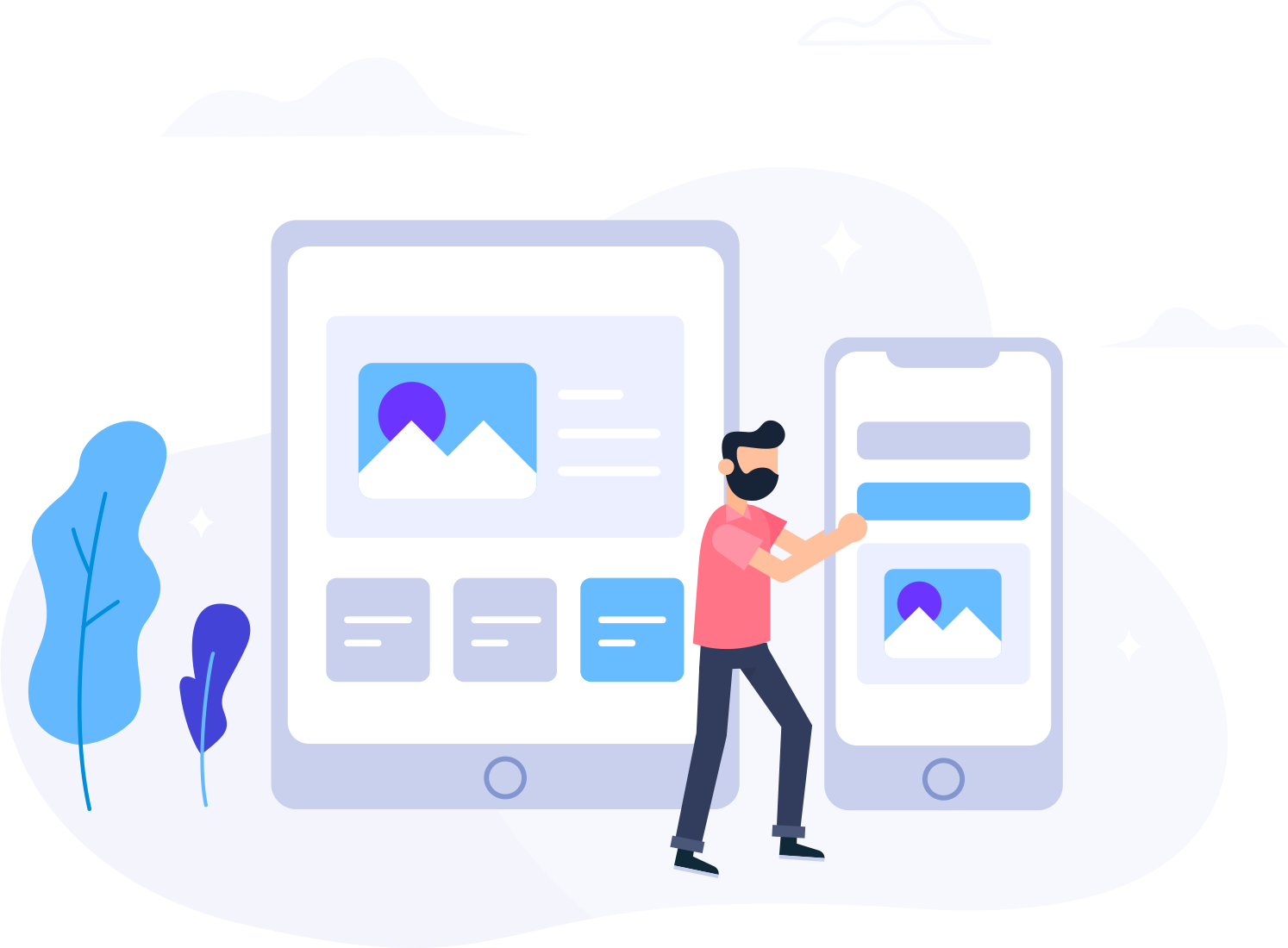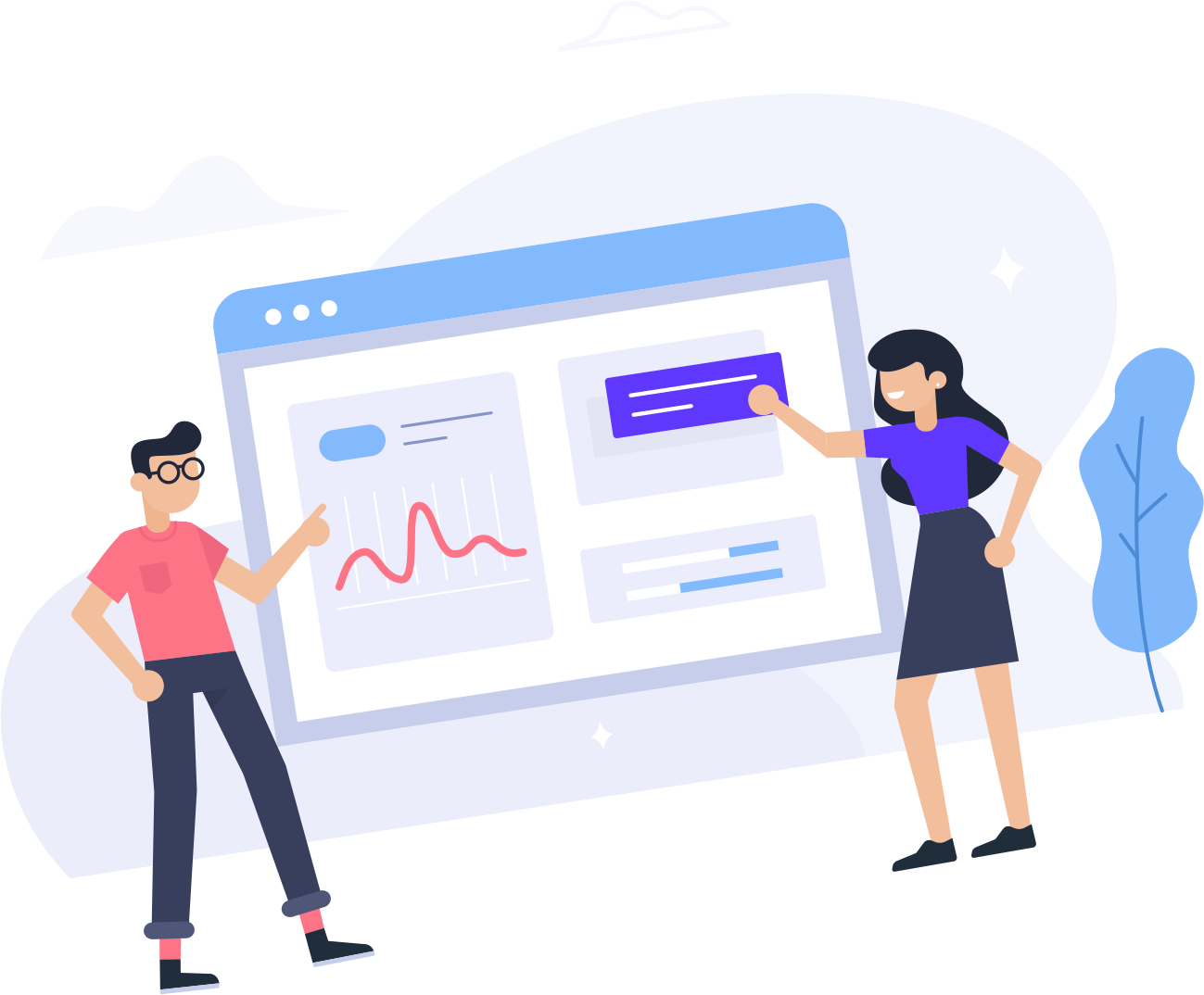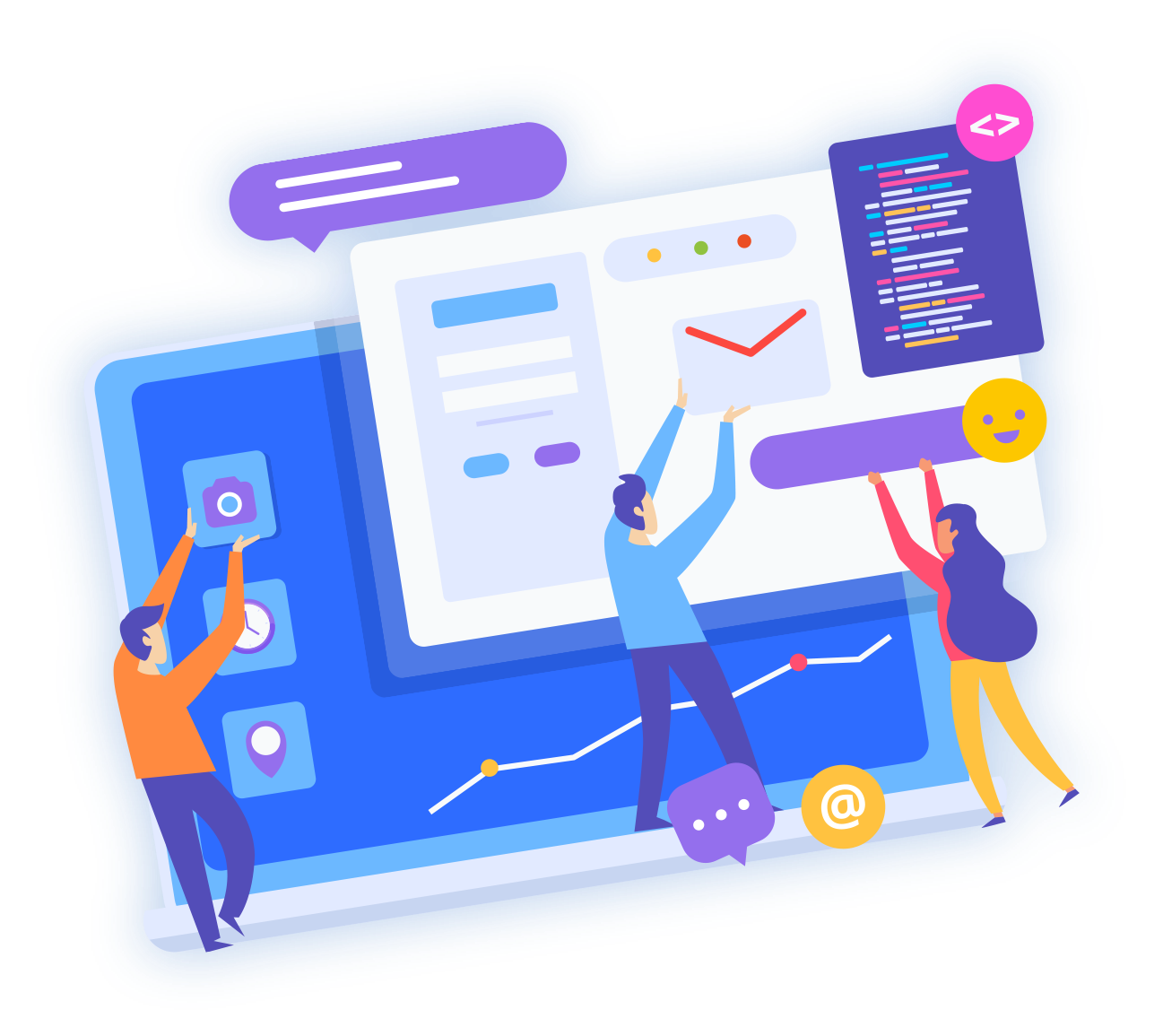This guide will step you through the process of adding an email account in Windows Mail.
- To start, open Windows Mail. Click "Tools" and select "Accounts" from the list.
- Click "Add" to add a new account.
- Select to add an email account and click "Next" to continue.
- Type your name as it will appear on any emails you send. Click "Next".
- Enter your email address and click "Next"
- Select "POP3" as the incoming server type and set both the incoming and outgoing server addresses to mail.yourdomainname.com. Click "Next" to continue.
- Enter your full email address as the username and the password as supplied by AU Business Hosting. Tick the box if you want Windows Mail to remember your password and click "Next" to continue.