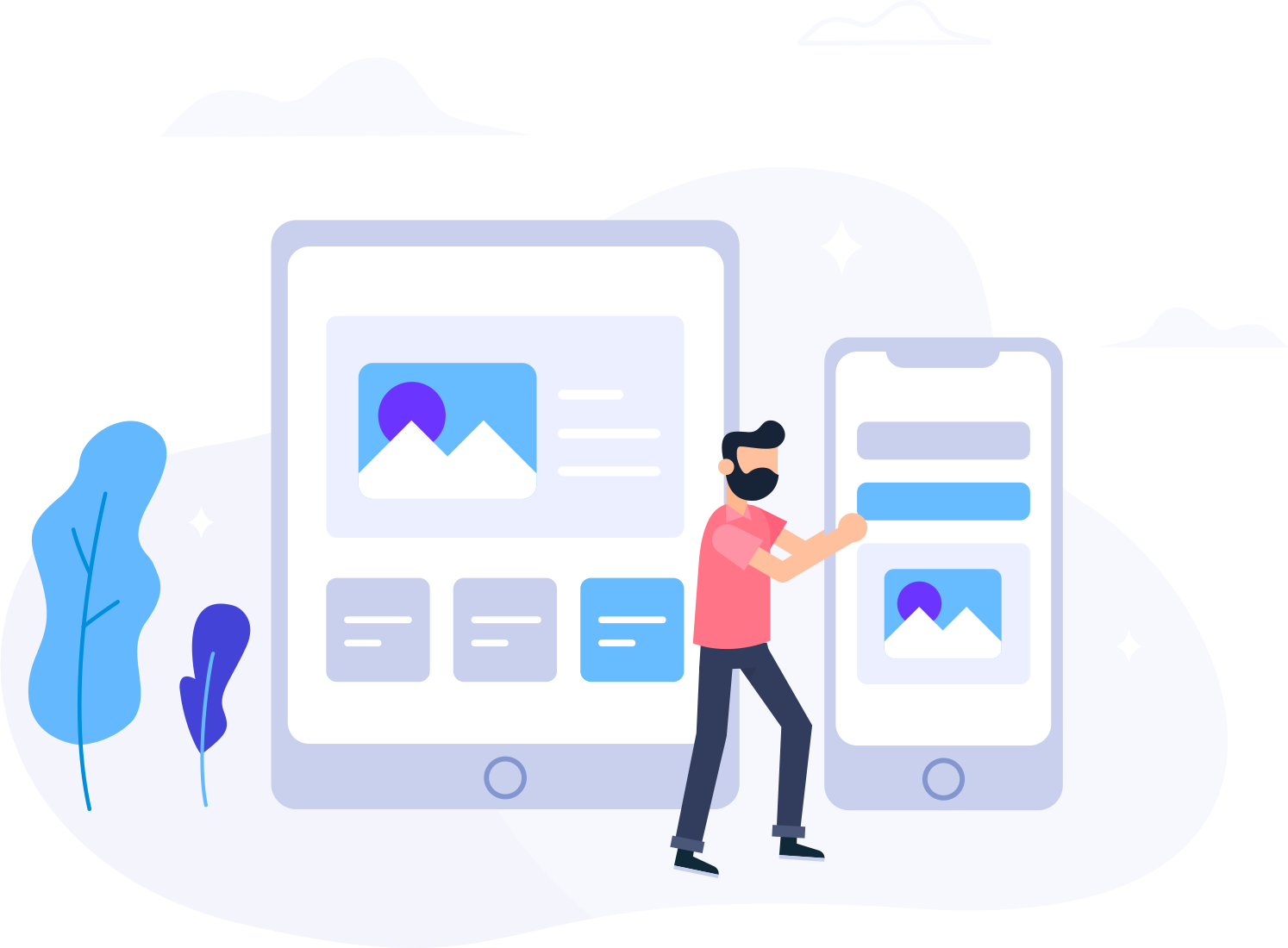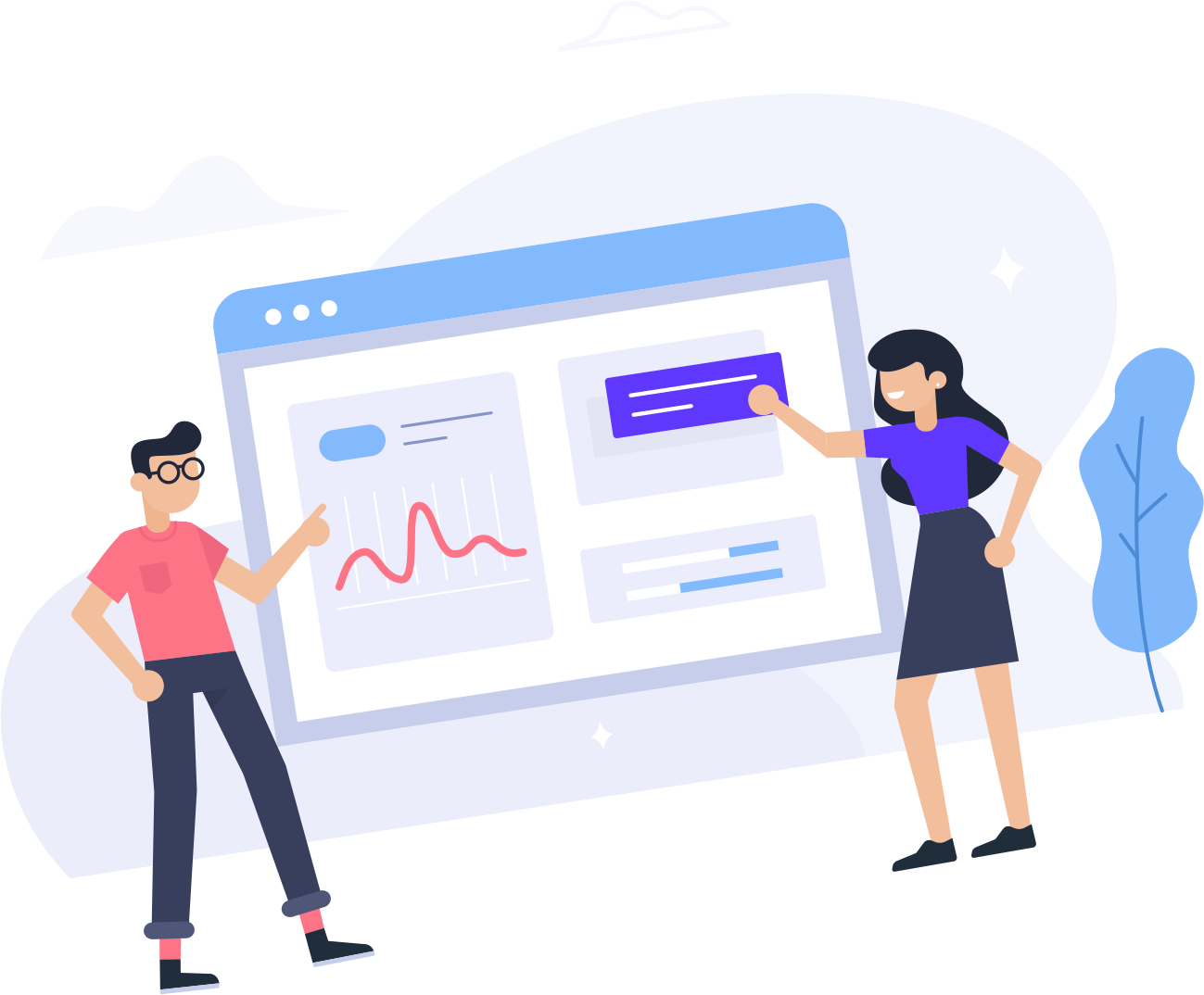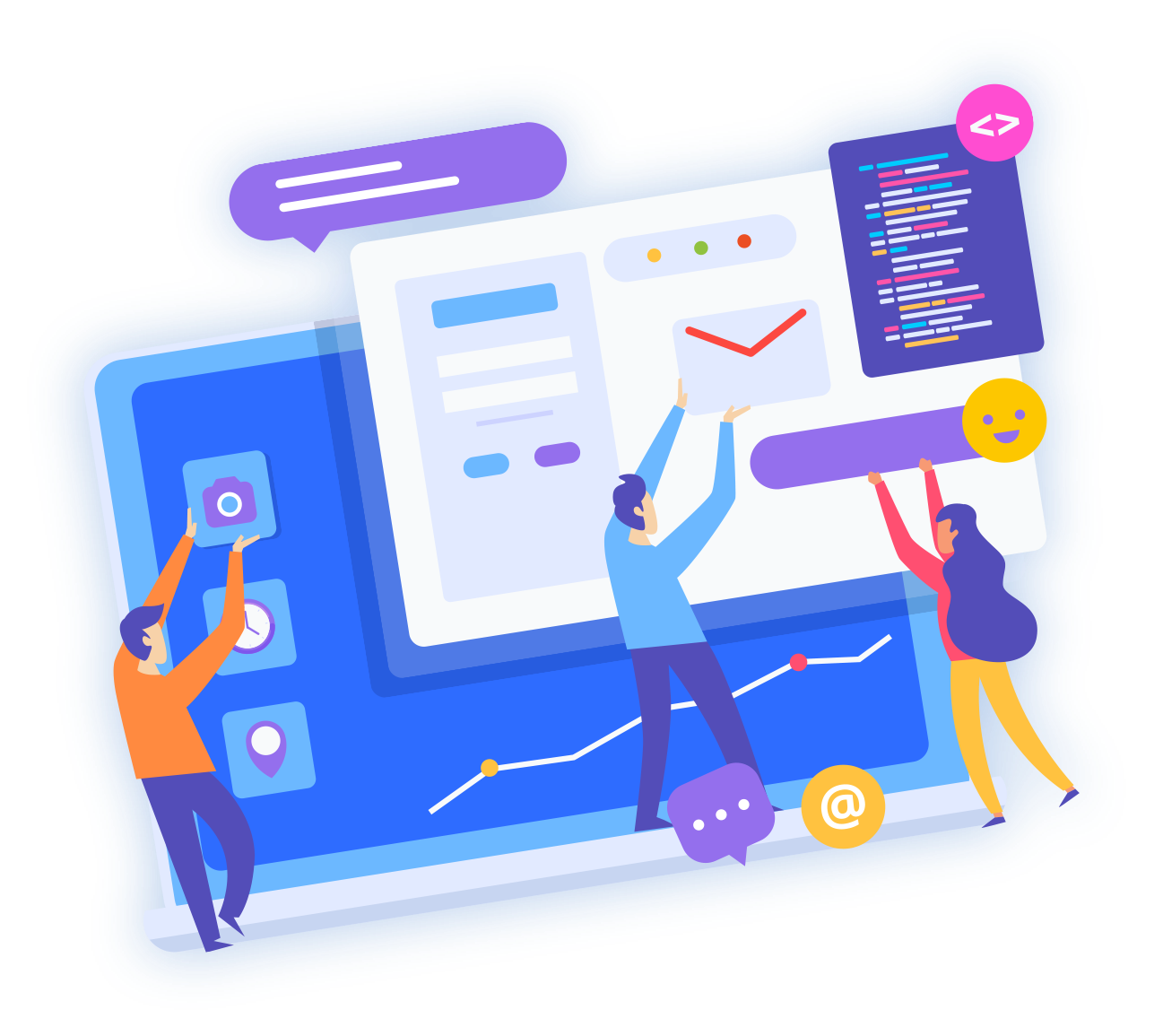The following tutorial will guide you through setting up Microsoft's Outlook Express 6 for email.
Open your Outlook Express, click "Tools" and then "Accounts".
In the "Mail" folder you should see your email account. Remove any accounts you are not using, with the "Remove" button and if you do not have an account setup yet, click on "Add".
Type the name you wish to appear on the emails you send and click "Next".
Enter your email address and click "Next".
Set your incoming mail server to "POP3" and set the incoming and outgoing mail servers to mail.yourdomainname.com. Click "Next".
Enter your email address as the username and password, then click "Next".
Click "Finish"
- 4 Users Found This Useful