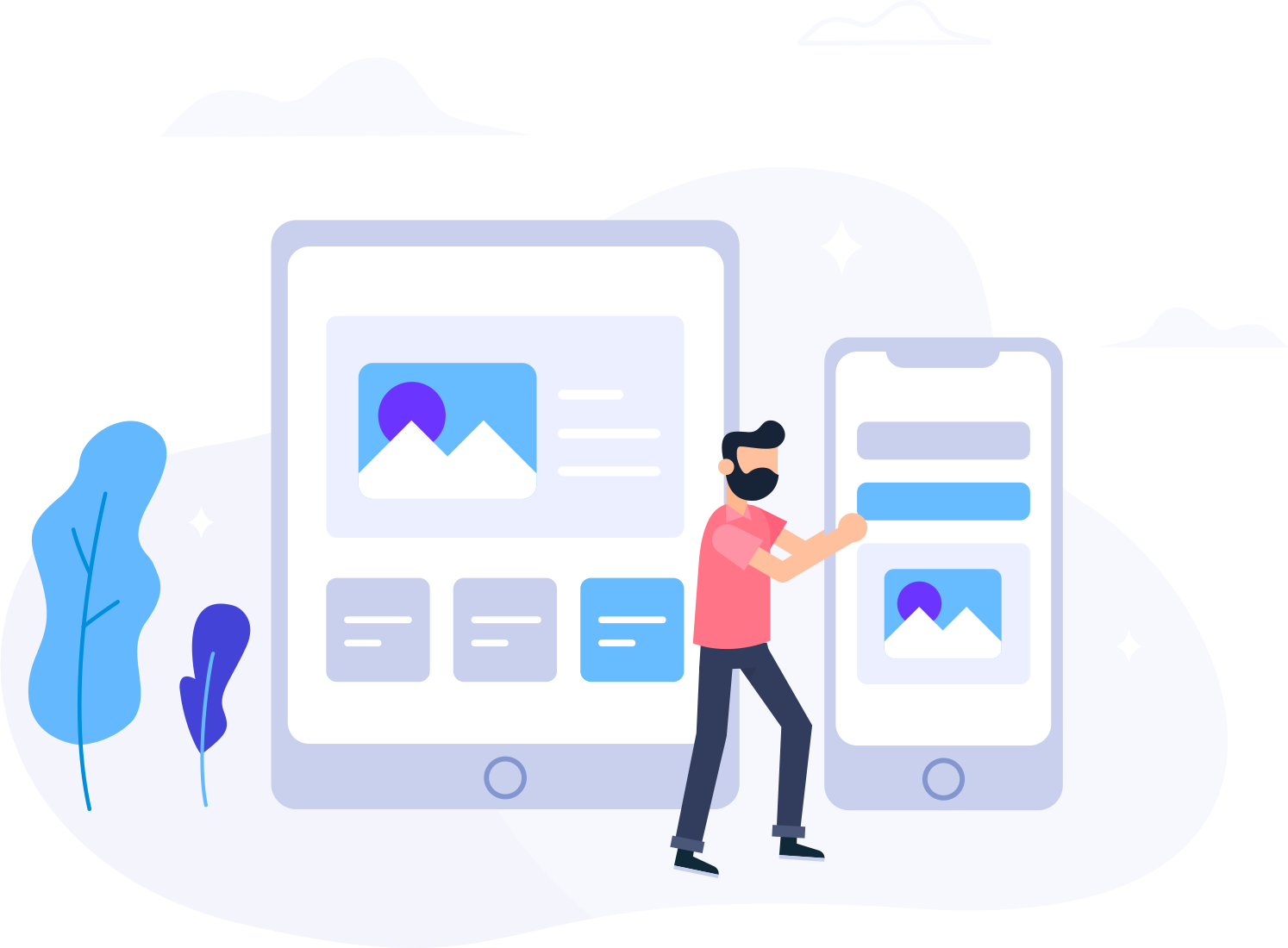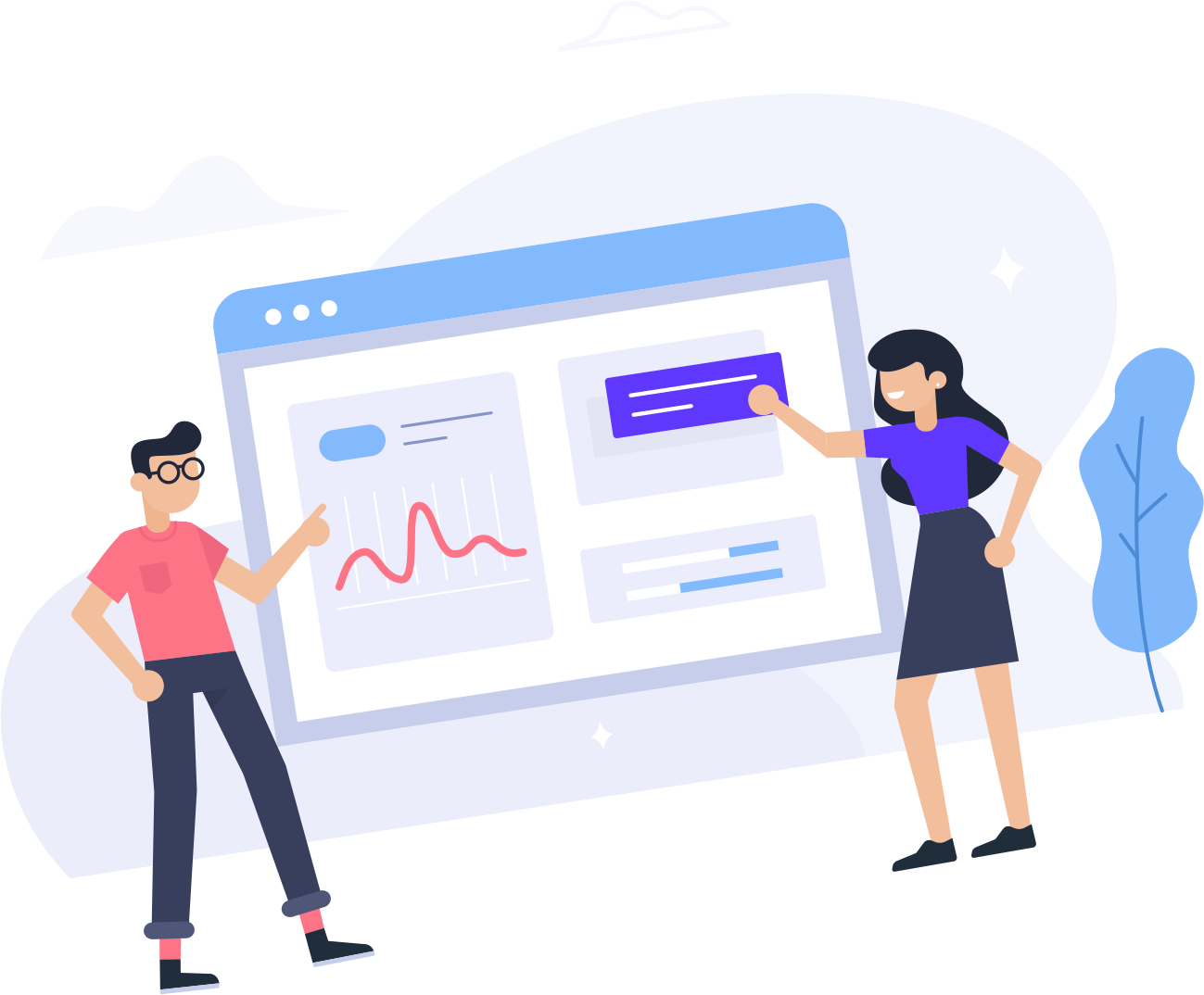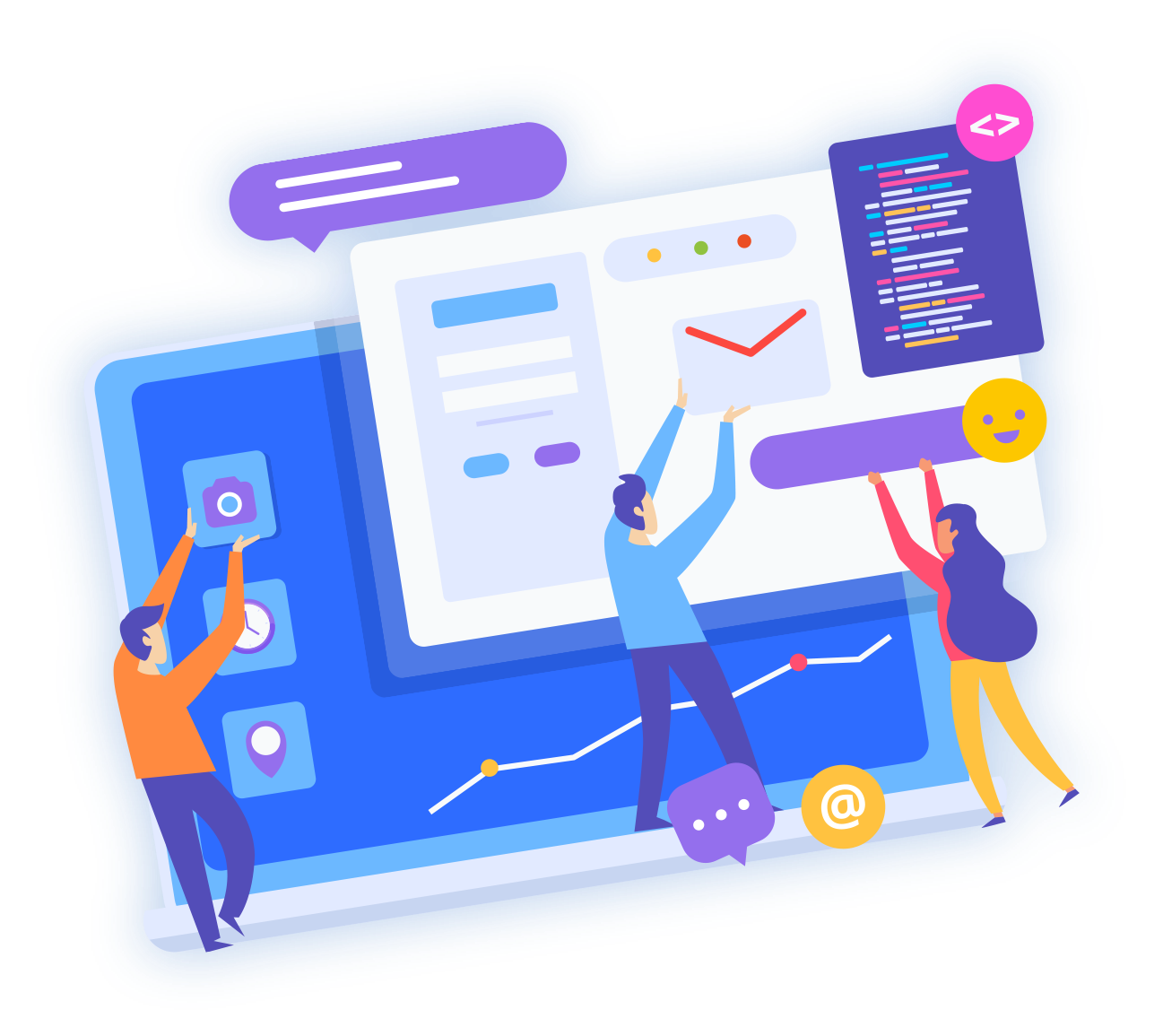A simple guide to creating MySQL databases and managing them within your Cpanel.
Adding Databases
Once you have logged into your Cpanel, scroll down until your see MySQL Databaes under the 'Databases' category. Click on it.

Inside the overview page, you will notice right away the Create New Database box. Here is where, like the title says, create a new database.

Once you have created it you will see a cofirmation page, stating that you have successfully created a new dtatbase.

Go back to the overview page. Now you will have to create a user and password for the database you just created. Scroll below to see the boxes for this.

Once you have created it , once again you will be taken to a confirmation page about your new user and password.

Next you will have to add the user to the database. This feature is under the Create New User. Just add the newly created user you made to the newly created database you made.

The next page will have where you can setup permissions for your database. You have the option of either setting some or all if need be.

Lastly, you will see the final confirmation page.

Managing your Databases

Once you have a few other Databases you are able to easily manage all of your databases. You can edit and fix them with the box right above the 'Current databases' box. Also you can see how much space a database is using. Helpful to know just in case a DB is abusing your resources.
- 3 Users Found This Useful