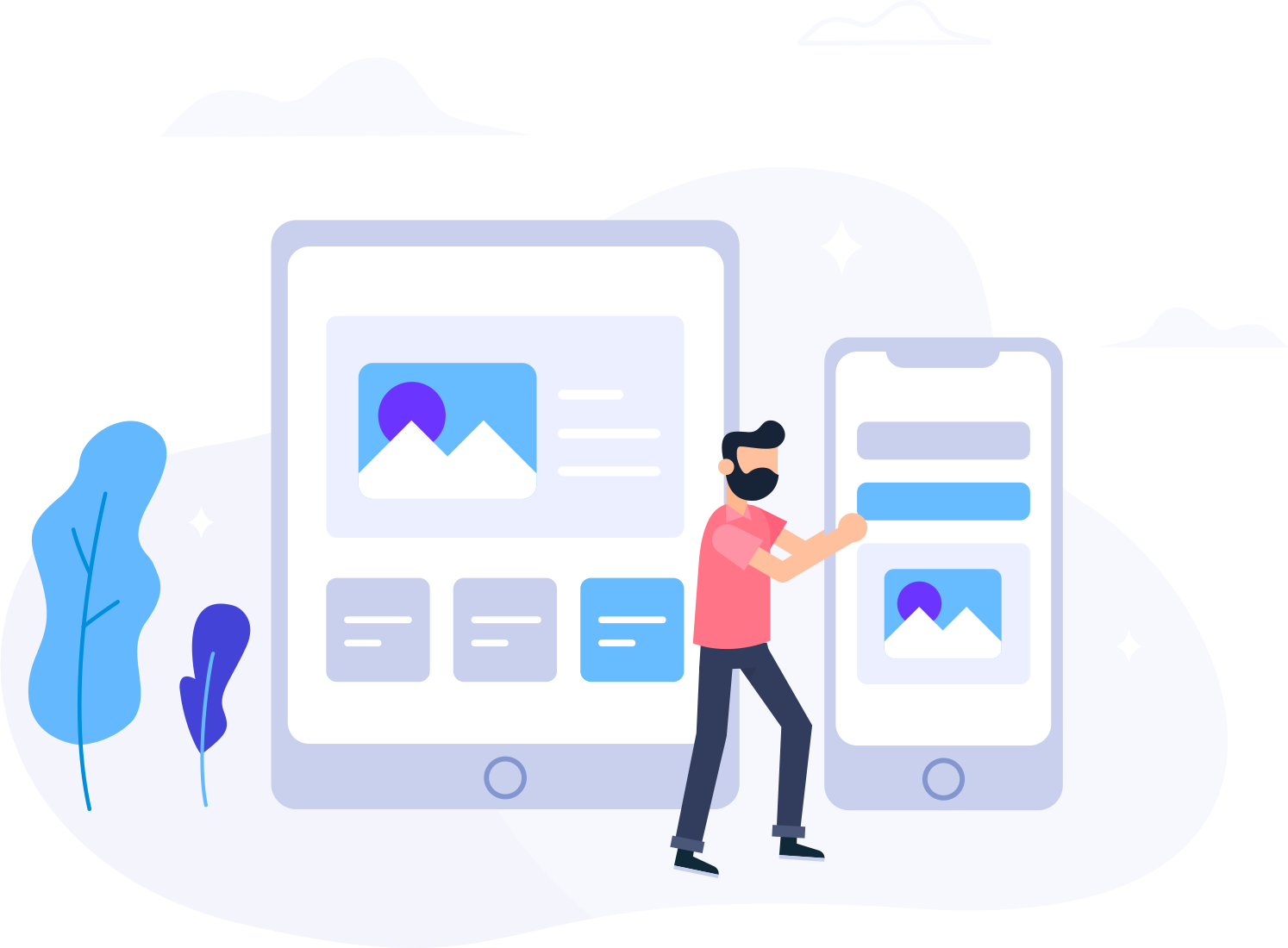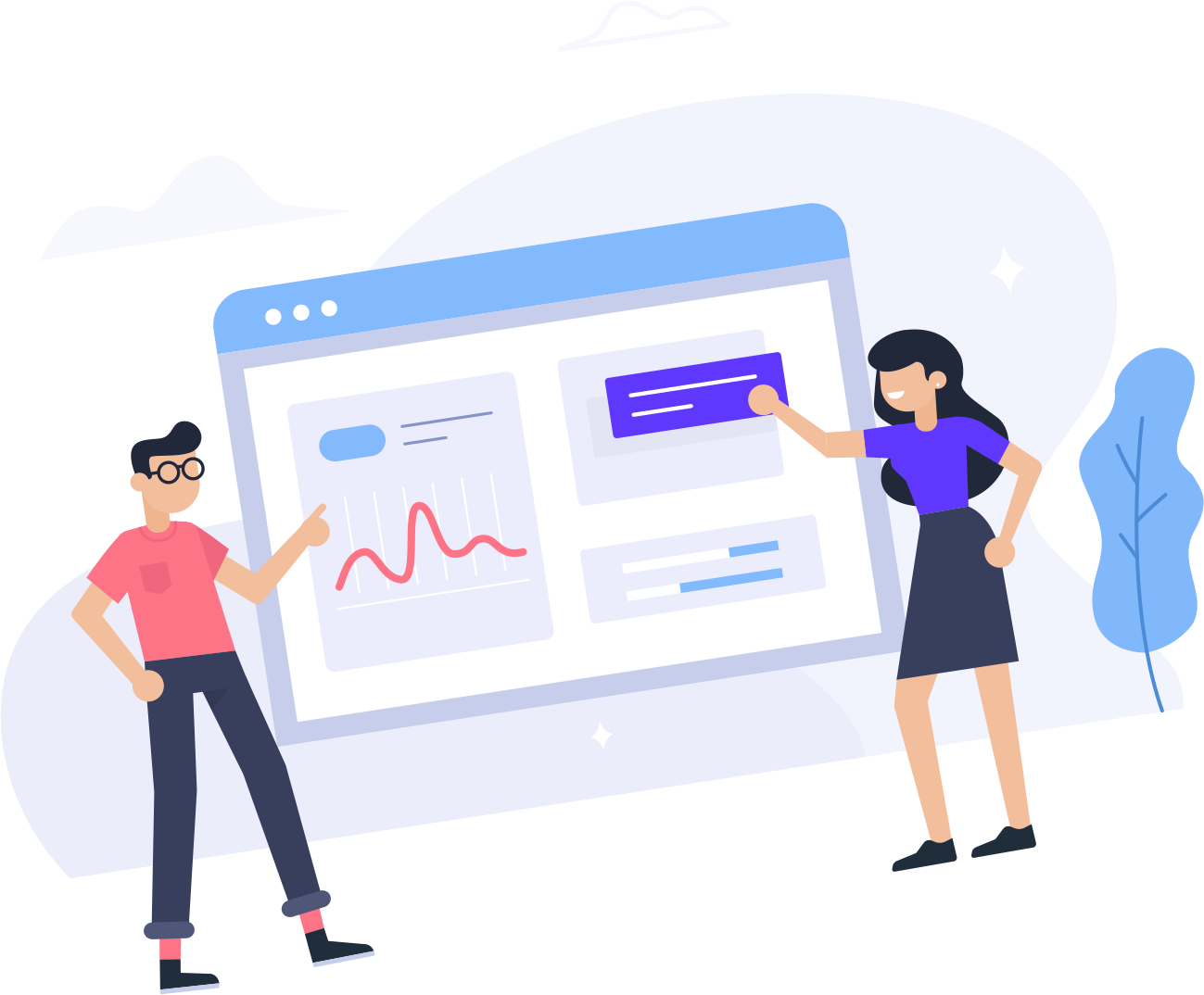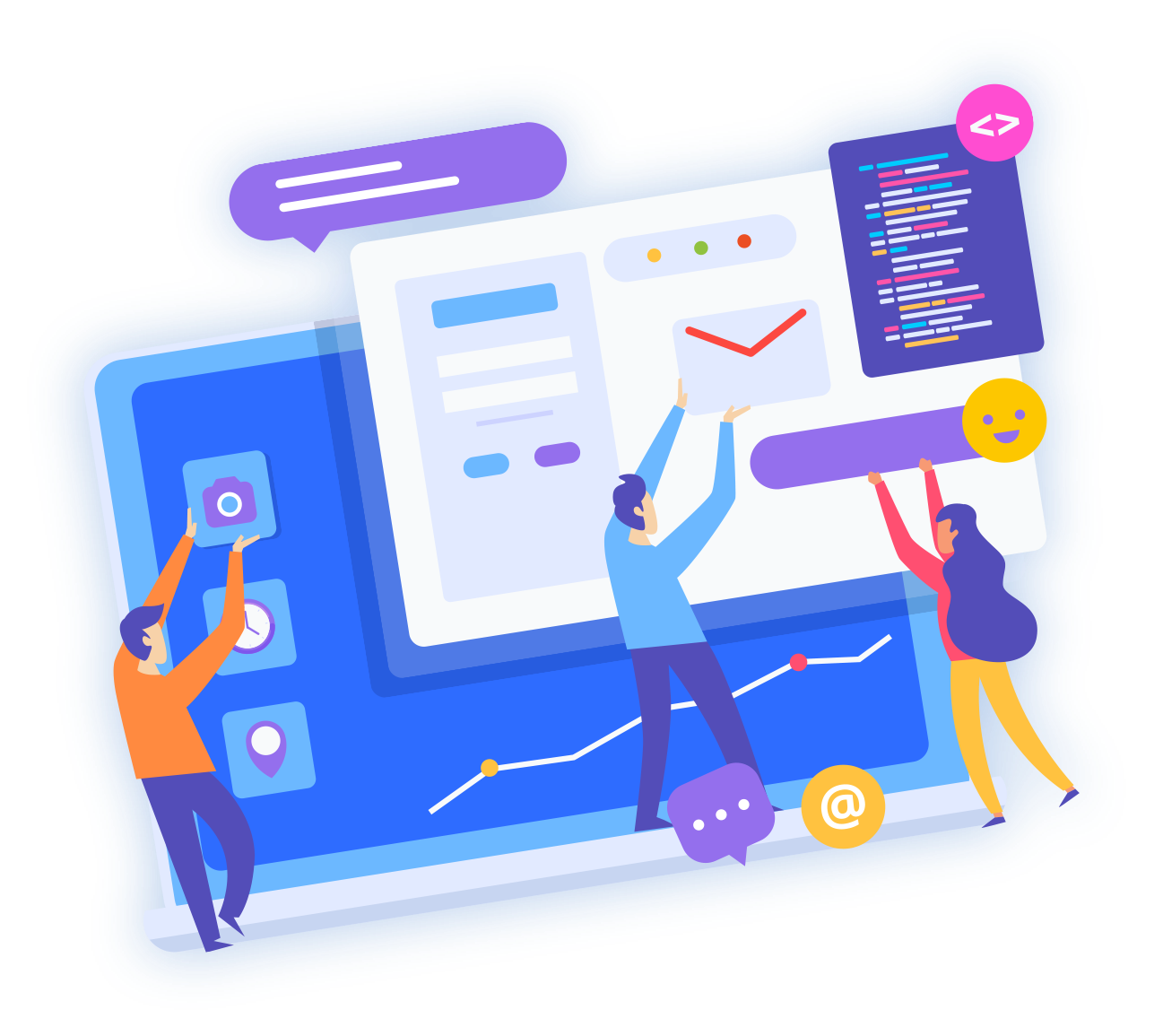Checking your Site's and Server's Status/Statistics
On this page you will find a guide on how to check your site's statistics and your server's status all within your Cpanel.
Checking Server Status.
One you are logged into your Cpanel, scroll all the way to the bottom, or at least to the bottom of the left side menu. At the very end you will see where it says 'Server Status' Click to view. Click on it.
On that page, you will see a list of everything important that has to do with your server. If you see a green circle next to it, that means that everything is fine within that port. If you see a red circle, then that means there is a problem and you need to contact someone to see what the problem can be.
Checking Site's Statistics
There are a number of ways to check your site's stats within Cpanel. Two programs within Cpanel can help you check for this and also your bandwidth.
A program that you can use to see your site's stats is Awstats. Which is located under Logs. It gives information on the user visiting your site.

You might also have different stats from both programs, so its good to check both if you're into accurate site information.
Another stats program is Webalizer:

Your are able to view separately all of the sites in your Cpanel. Clicking the little magnifying glass next to each domain/su-domain will take you the stats page for that site.
Once you're logged into Cpanel, click on Webalizer under Logs on Cpanel's main page. This is one of the stats programs you are able to view your site's stats with.

Checking your site's bandwidth
You are able to track your site's monthly bandwidth and also see how each domain under your server is using.

Checking Error Logs
Once under Logs, you are able to check your error log, which basically shows you all the 403, 404, 500...etc...errors that happen on your site. This is a great way to check pages that are broken and also images, so that you may fix them quickly. Once in Cpanel, look for the Error Logs icon under logs and click it.

Once inside, you'll be able to view a list of all the current errors that occurred on your site and the IP's that viewed them.
Checking your Latest Visitors
You are also able to visit the latest visitors to your site and also the site's that referred them to your page. This is a great thing to check if you'd like to see who could possible spamming your site and also direct linking to it.